Requesting Policy Acceptance
An employee can easily be assigned a task to read and acknowledge company policies.
Assigning Employees to Acknowledge a Policy
- Navigate to Human Resources > Employees
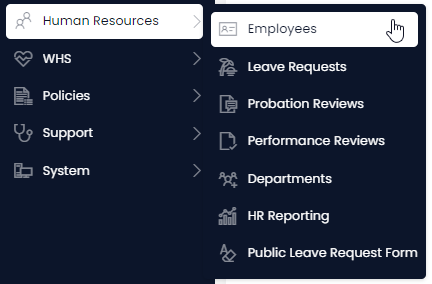
- Select the Employees you wish to assign the policy to.
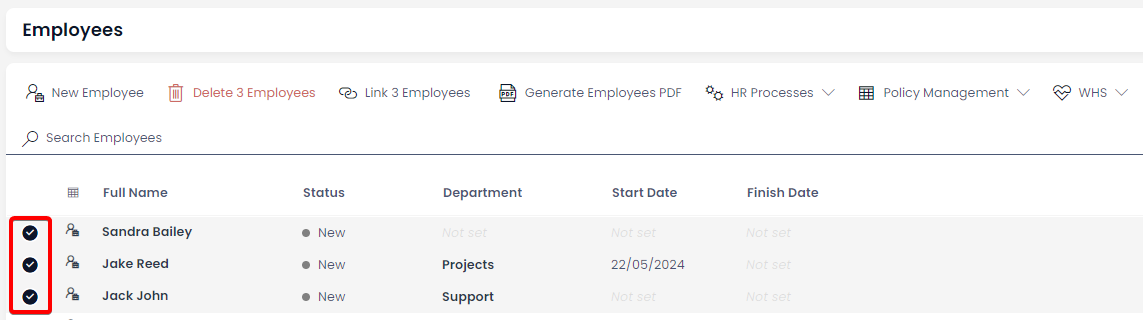
-
Click on the Policy Management drop-down menu button in the top right corner
-
Click the Assign Policies button.
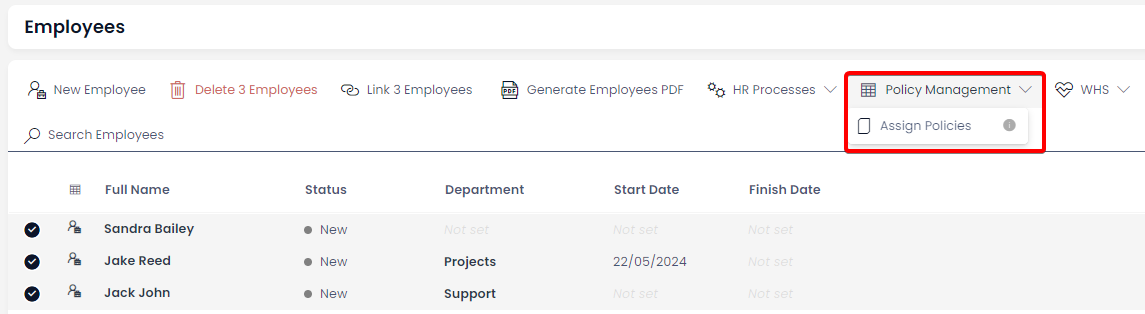
-
Select the policy you want to assign
-
Press OK
- Doing so will automatically send an email to the selected employees with the a link to the selected policy and form to submit stating which ones they have read and acknowledged.